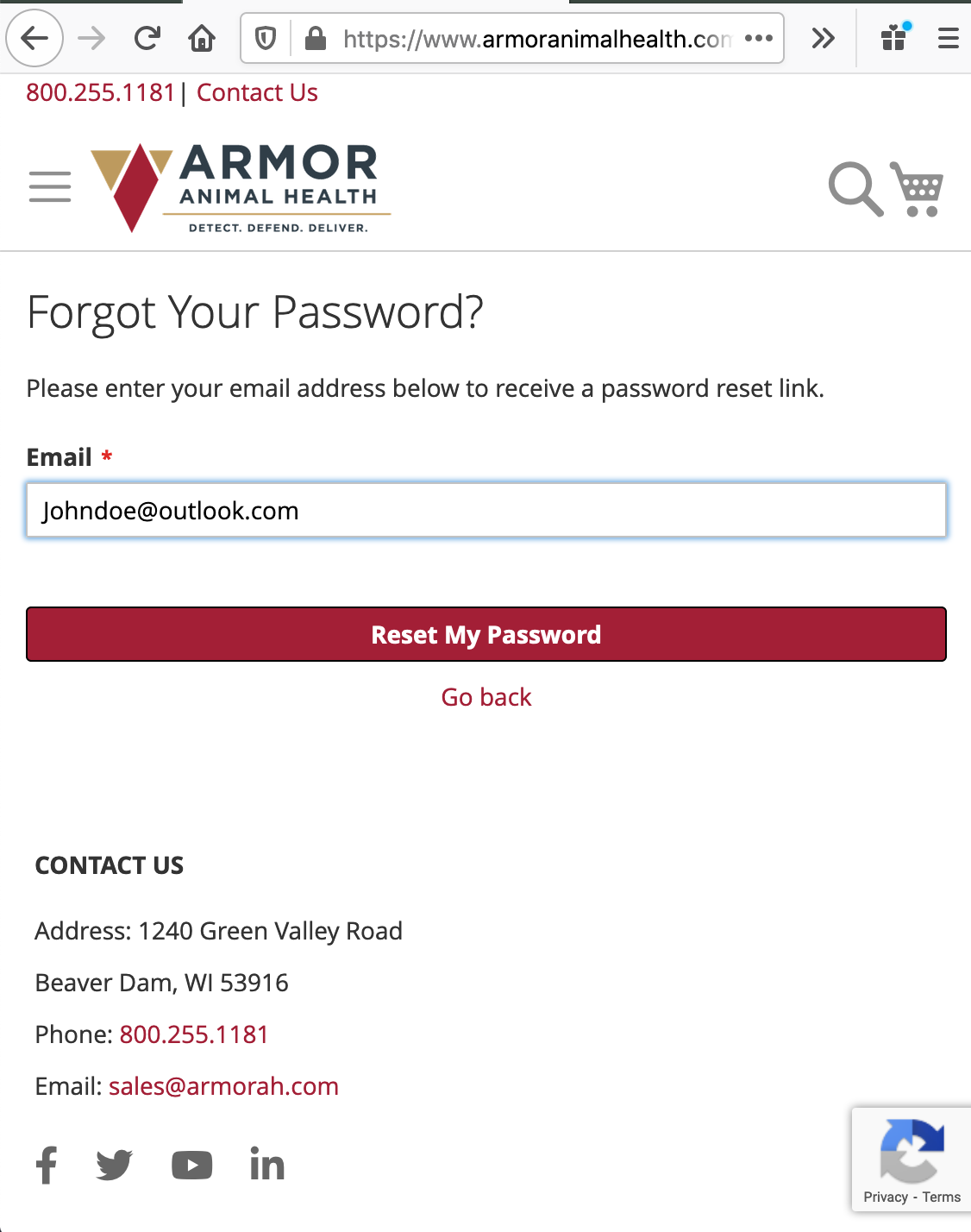Setting up your new account at ArmorAnimalHealth.com!
There are a couple things that you need to take a look at as you get started: Creating an Account, resetting your password, and using the new Quick Order List Feature. We have put together tutorials to help navigate these processes, but if you experience any issues or need someone to help you, please contact us and we will be happy to help.
Standard Quick Order List:
- Once you create an account and Armor gets you linked up to your order history a quick order list will be built for you! It will include all the products you have purchased in the past 365 days. If you have multiple locations with your account you will see a list for each of your locations. When using the list to place an order each location order needs to be placed separately.
- Print feature so you can take it to your storage rooms to see what you need
- This list is refreshed for you frequently to make sure it is up to date with your order history
Personalized Quick Order List:
- Create your own Quick Order list by animals, product categories, or any way you choose.
- Quickly add, delete, or move things from one list to another
- Print feature so you can take it to your storage rooms to see what you need
If you are a new customer to Armor Animal Health or if you had a previous account on one of our other websites (Animart.com, Stockmens.com, or MWS-D.com) and have not yet placed an order on ArmorAnimalHealth.com, you will need to create a new account before ordering online. Setting up your new ArmorAnimalHealth.com account only takes a couple minutes following the guide below. We recommend that you keep your login credentials private and do not share them with others. If multiple people in the same organization need account access, they should each create their own account. As always, please contact us if you have any questions.


Start at the Account Creation page. Complete your name, email address and set a password.
Note that the email address you use will be your username.
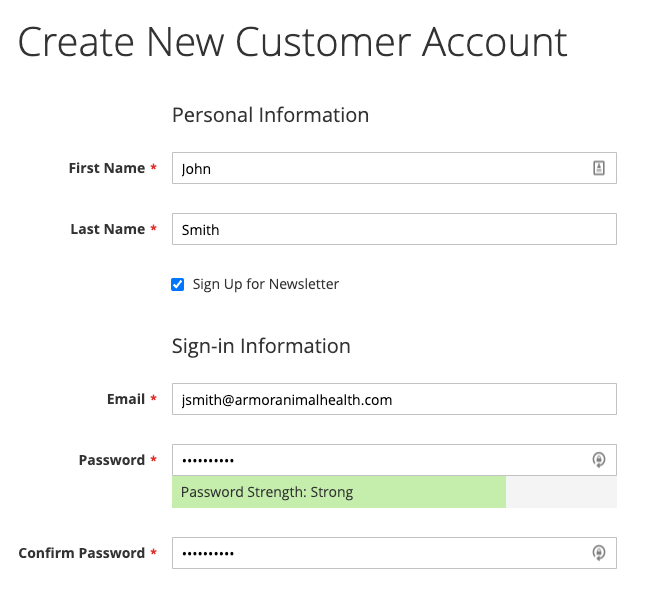
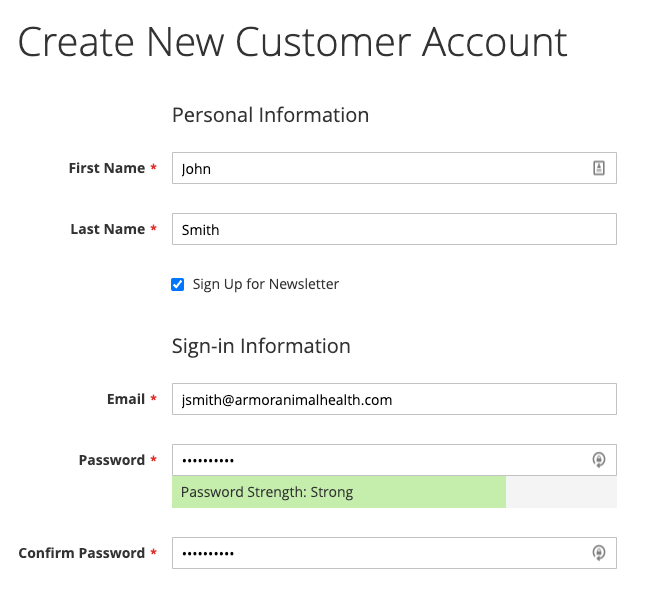


Enter your new password in the box. The password must meet the following guidelines:
- Must have 8 or more characters
- Must not be a password you have previously used on ArmorAnimalhealth.com
- Must use 3 different type of characters
- Upper case (A, B, C...)
- Lower case (a, b, c...)
- Numbers (1, 2, 3...)
- Special Characters (!@#$...)
The prompt text will help you identify any problems if your entered password does not meet the guidelines. Once you have an acceptable password, enter it in the second box to confirm it. If you see green, then you can click on the “Set a New Password” button
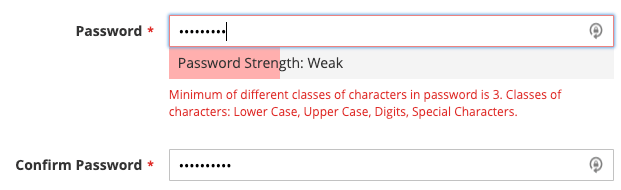
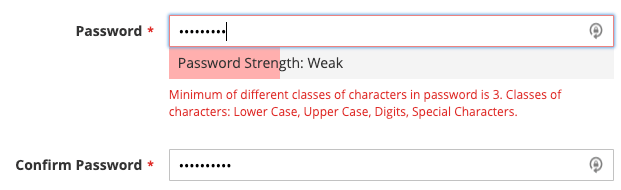


Complete your account setup by answering a couple questions that will help us expedite your order. Please pay special attention to including the contact info for your Vet so that we can meet appropriate RX or VFD requirements.
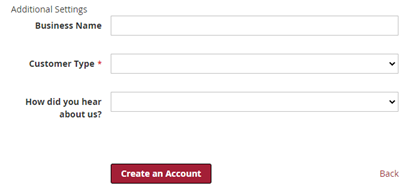
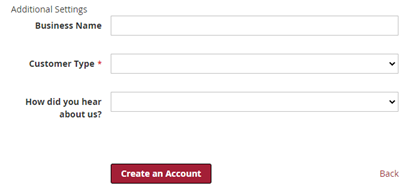


That's it! You should see a green box that says “Thank you for registering with Armor Animal Health”. You can place your first order right away, but over the next 48 hours, existing armor customers will see all of their shipping addresses populate for easier use.
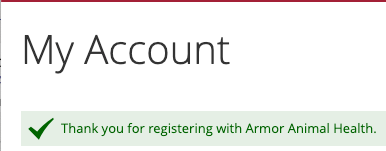
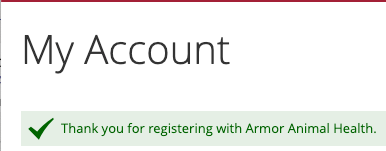
Resetting your password is quick and easy. If you do not yet have an account, please refer to the Create Account instructions.


You should see a green confirmation box that lets you know your reset request was sent and received.
Check the email account you entered and look for the password reset. And click on the “Set a New Password” button and you will be directed to a special password reset page. This link is only good for two hours, so you should act on it right away.
Please note: Sometimes this can get caught in your junk or spam folder so you may need to check there as well. If you are not sure how to check your spam and junk folders contact your email provider for assistance.
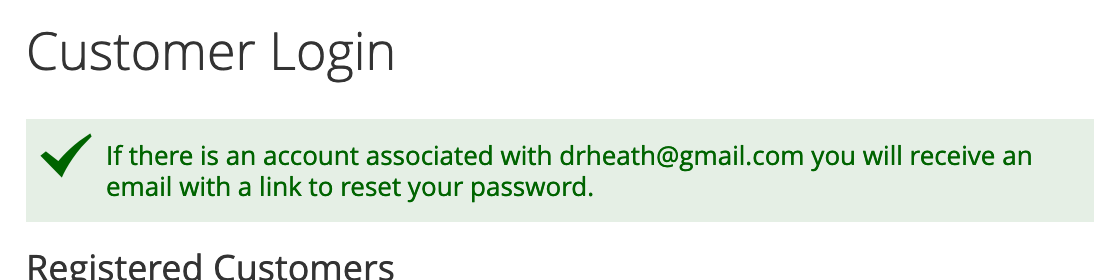
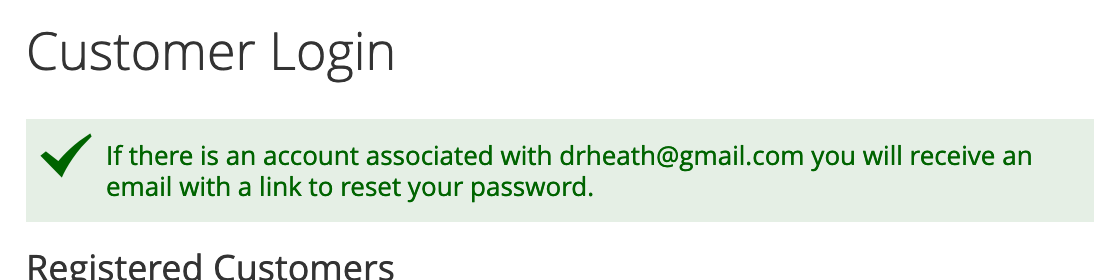
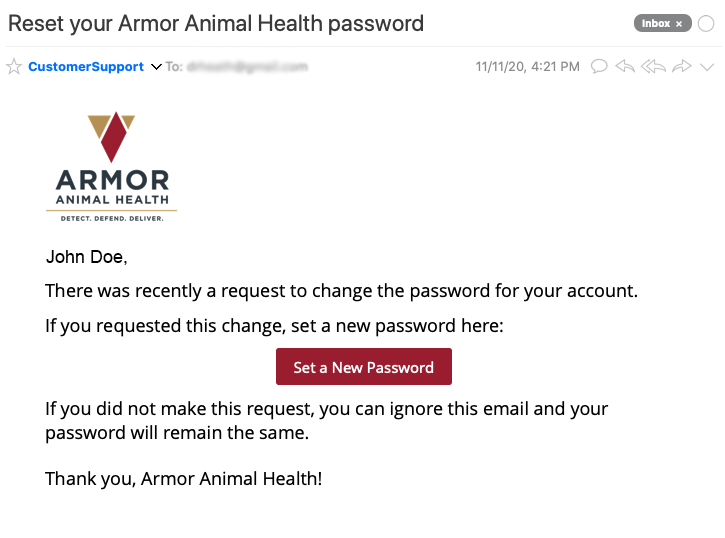
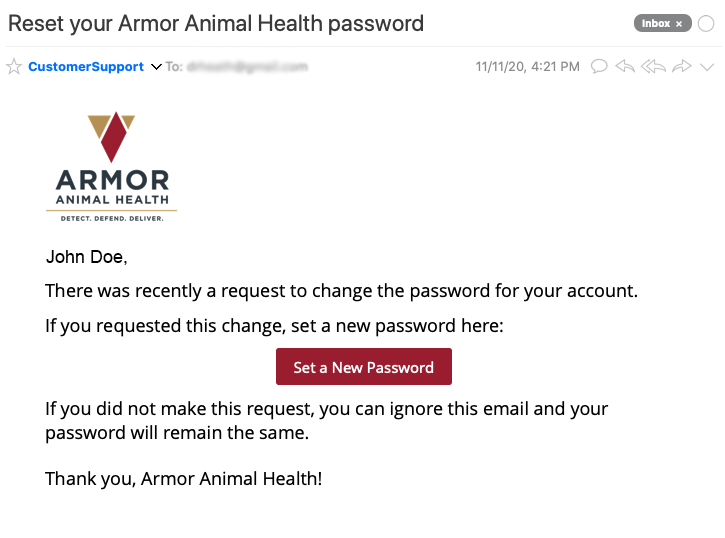


Enter your new password in the box. The password must meet the following guidelines:
- Must have 8 or more characters
- Must not be a password you have previously used on ArmorAnimalhealth.com
- Must use 3 different type of characters
- Upper case (A, B, C...)
- Lower case (a, b, c...)
- Numbers (1, 2, 3...)
- Special Characters (!@#$...)
The prompt text will help you identify any problems if your entered password does not meet the guidelines. Once you have an acceptable password, enter it in the second box to confirm it. If you see green, then you can click on the “Set a New Password” button
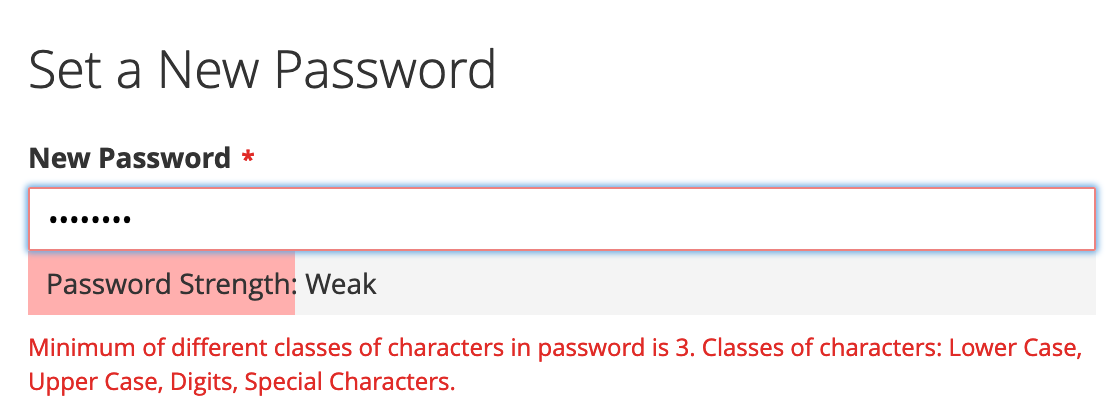
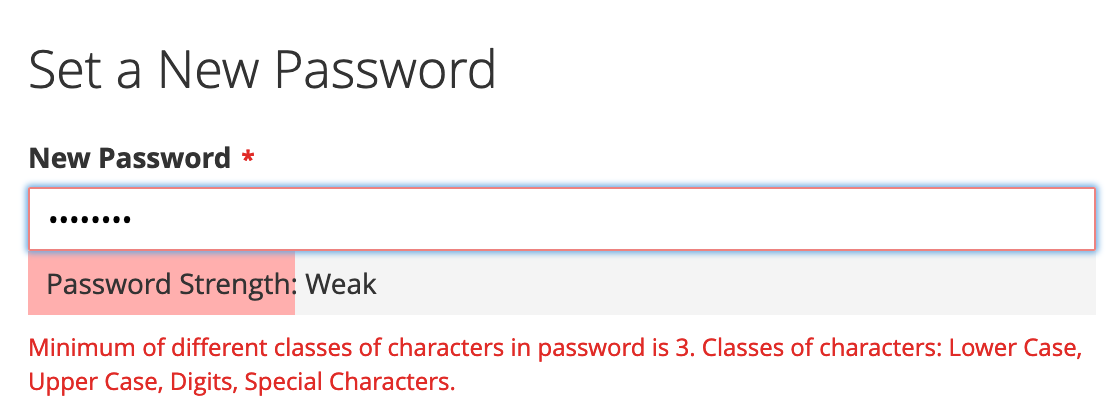
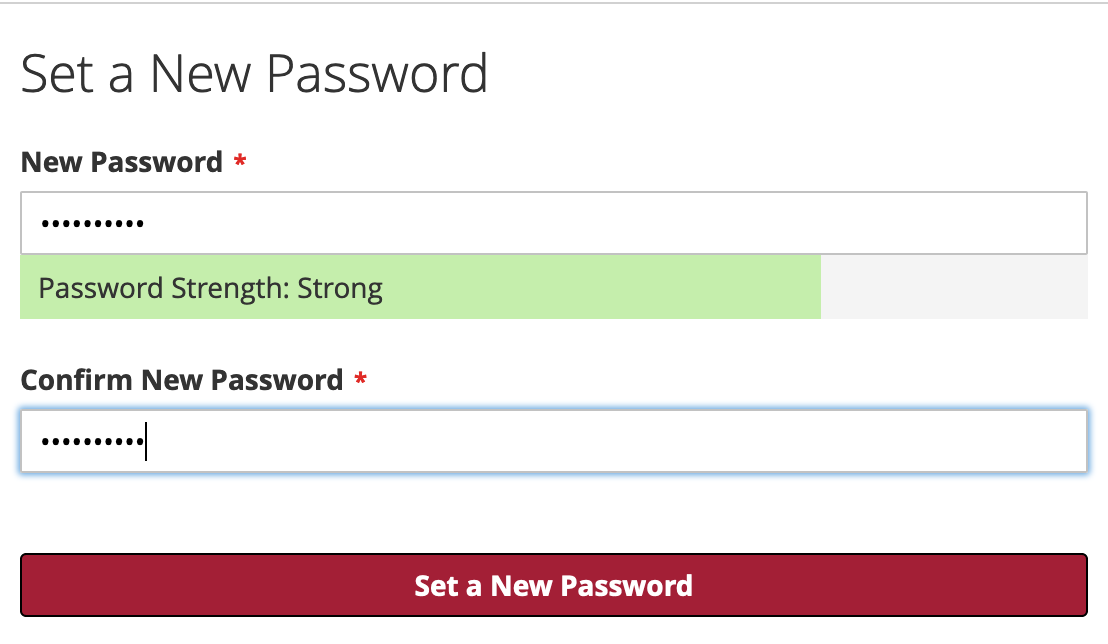
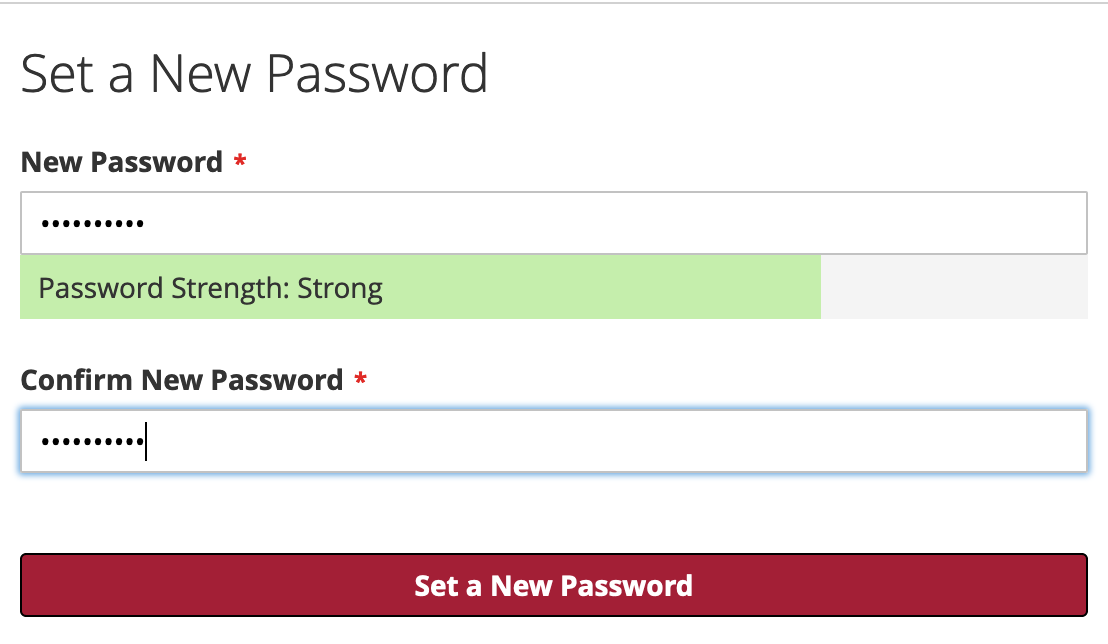


That's it! You should see a green box that says “You updated your password”. Enter your email and new password to log in. Be sure to save your new password in a safe place so you do not forget it.
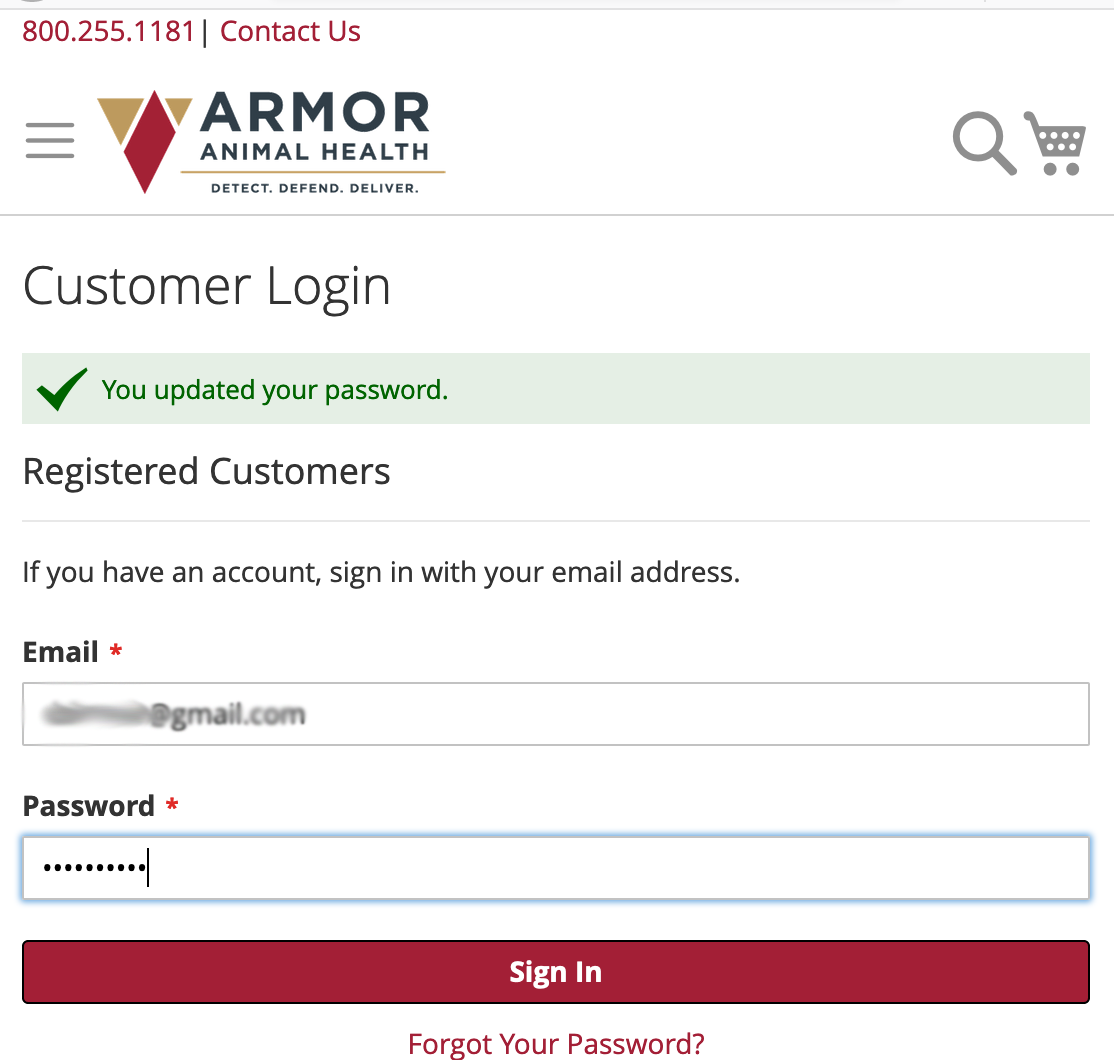
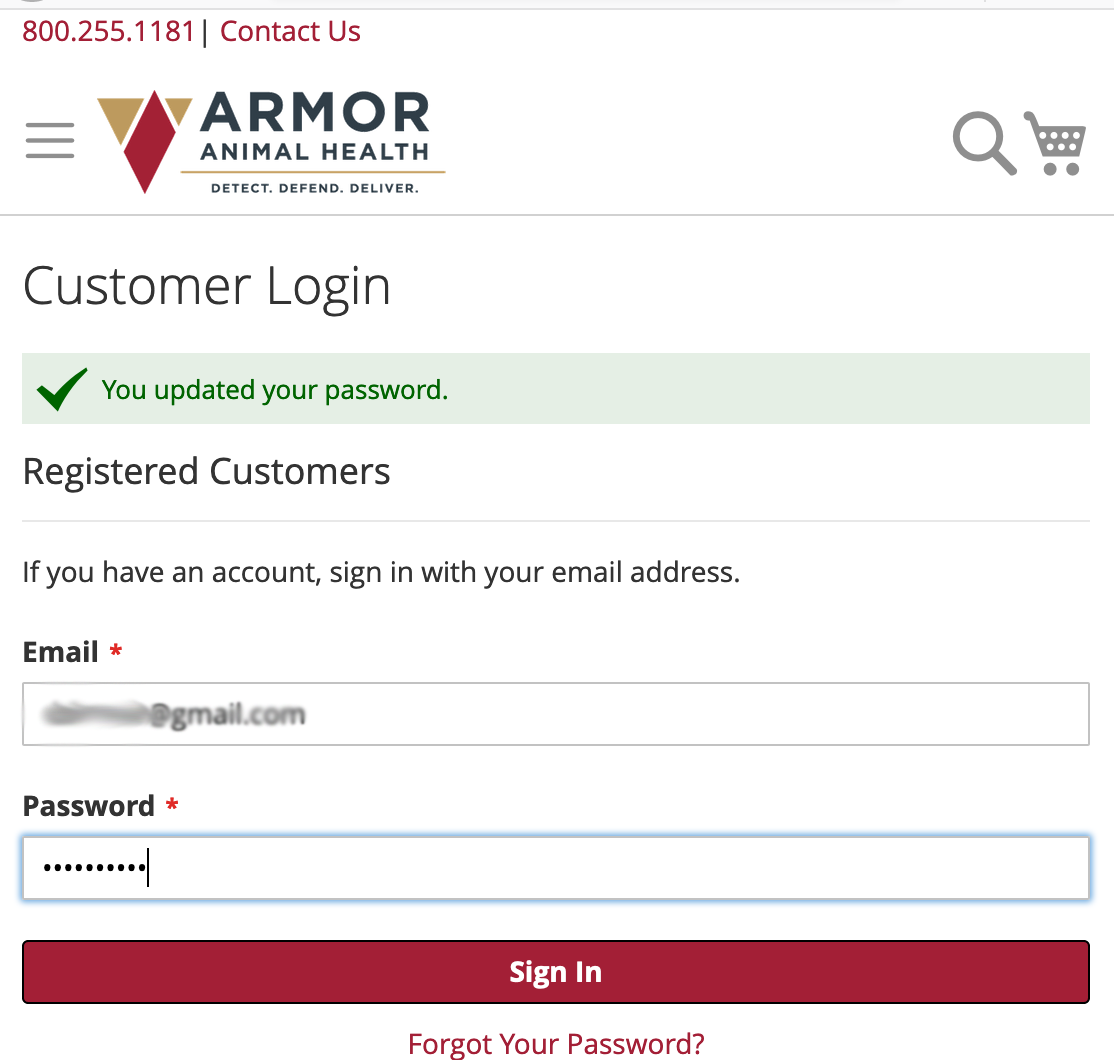
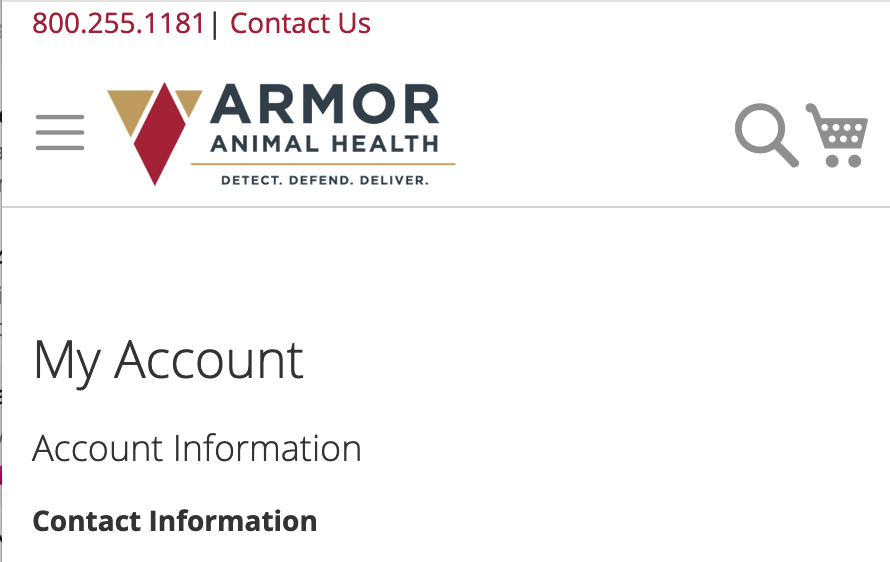
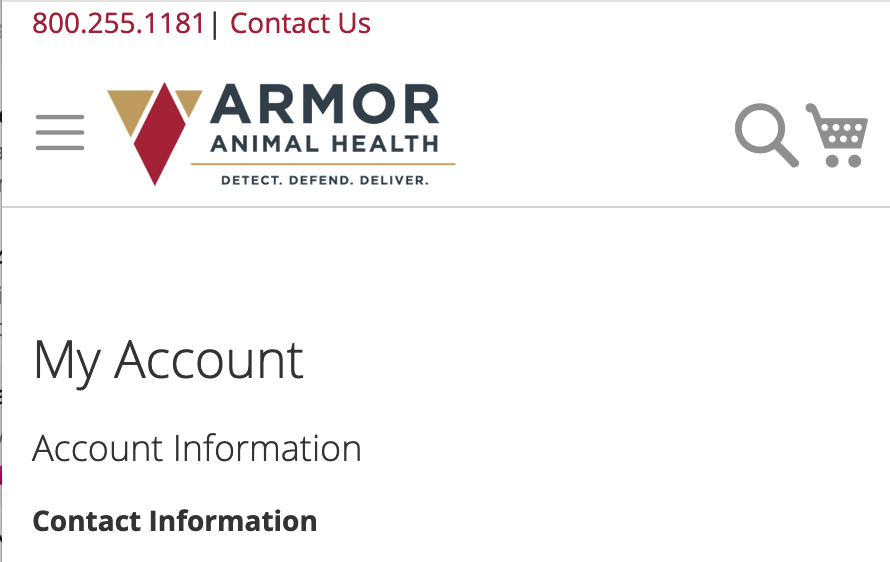


Click on "Create New Quick Order List"
Enter a Quick Order List Name (required) and a brief description (optional) and click Save.
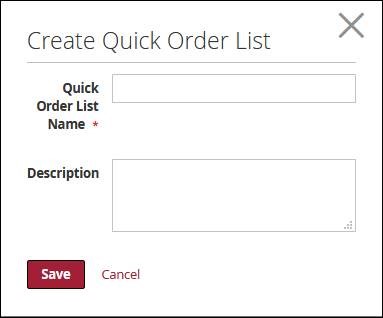
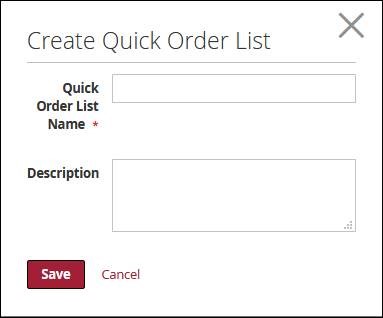


While shopping, click the "Add to Quick Order List" and select which list you wish to add the products to.
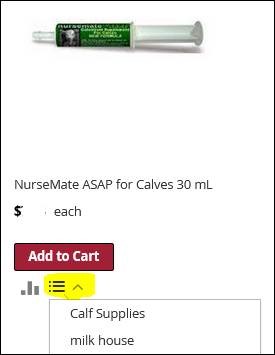
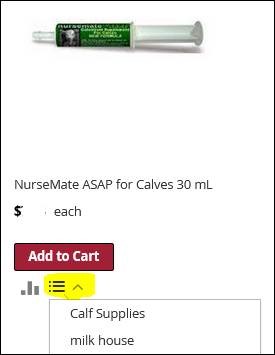


The item will be added to the list once you see this conformation.
Continue shopping and adding more products


Now you can view your list, place your order from it, or make any changes to it. You have the option to move items to different lists, delete items, copy selected items and move them, export to excel, or even print the list.
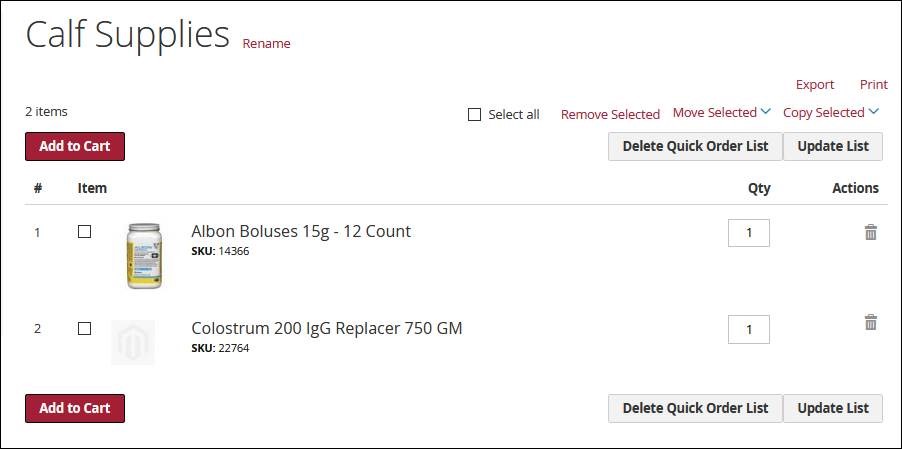
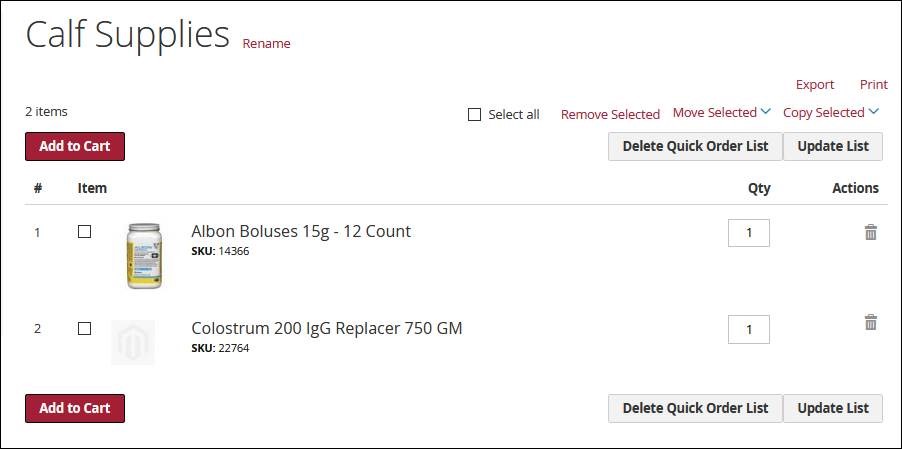


“The Quick Order list will only show items that are stock in our warehouses. It will not show special order items – ex. Customer ear tags”
If you do not have a "My Quick Order List" you will see this message:


After logging in, click on the "My Quick Order Lists" link


Your lists for all your locations will then be listed.
- Each farm location order needs to be submitted separately


Click View to place an order/access the Quick Order List.
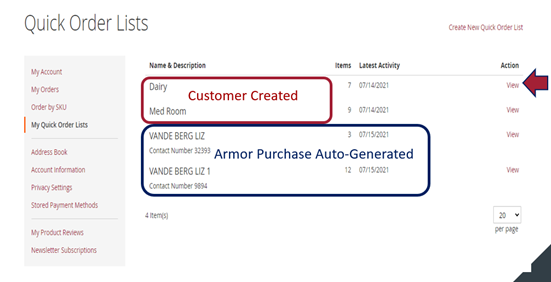
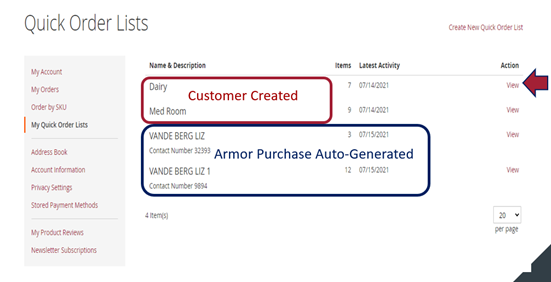


Click View and put the number of each item you want to order and then click add to cart.
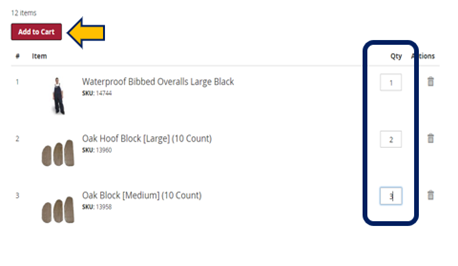
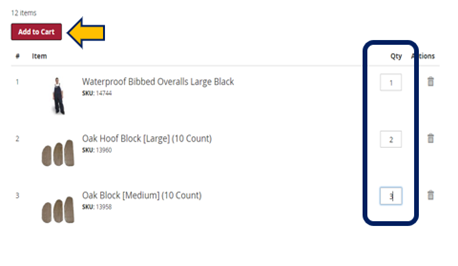
Note: If a product is unable to order due to stock availability there will be a message listed below the product description and the Qty box is removed.
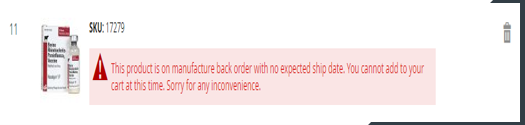
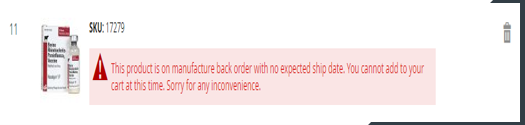


- Click on Shopping Cart and then Proceed to Checkout
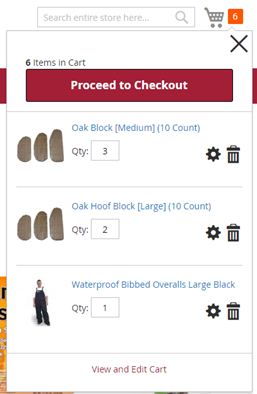
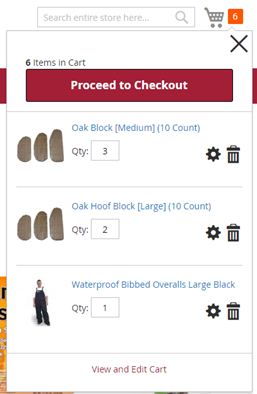


- Select appropriate address to ship product to.
- Route will only be an option for existing route customer with Armor Animal Health.
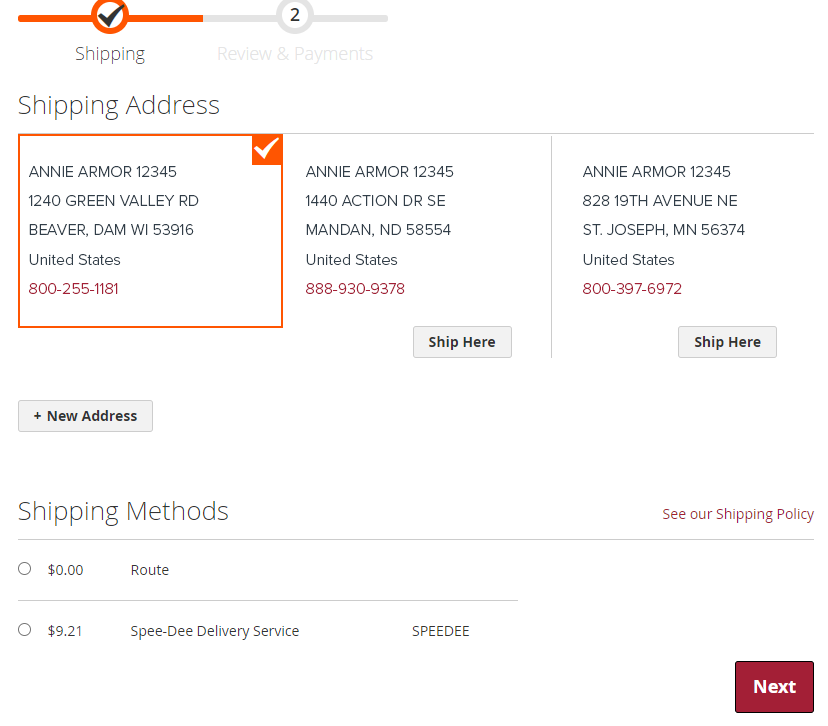
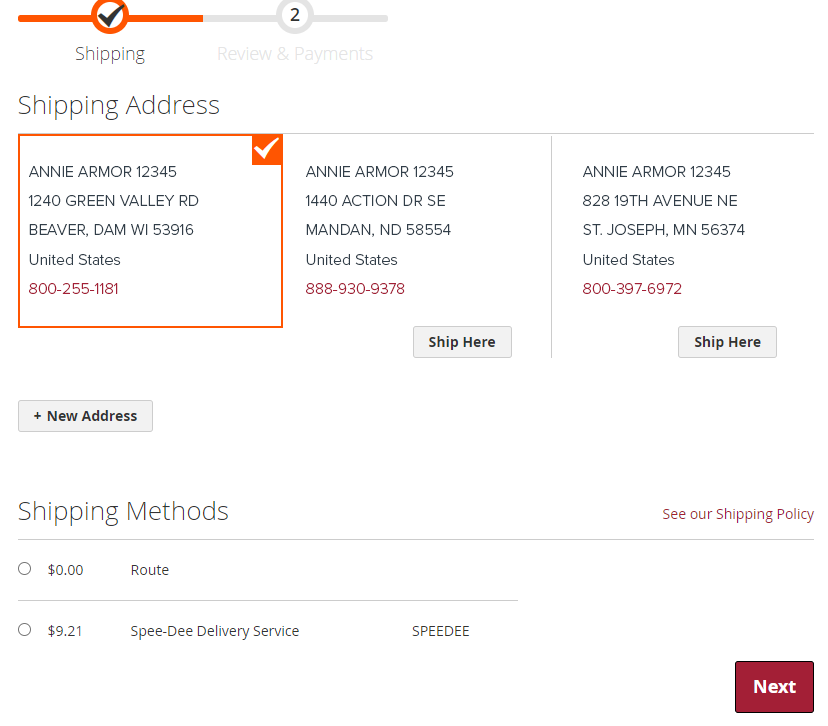


- Select terms of payment.
- Terms on file will use the default terms of payment you have on file with Armor Animal Health.
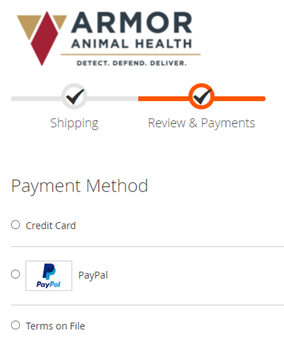
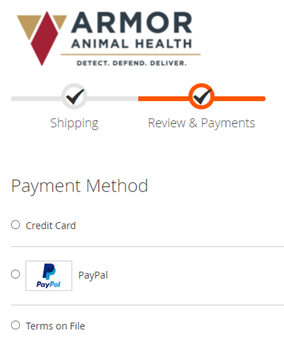


- Review your order.